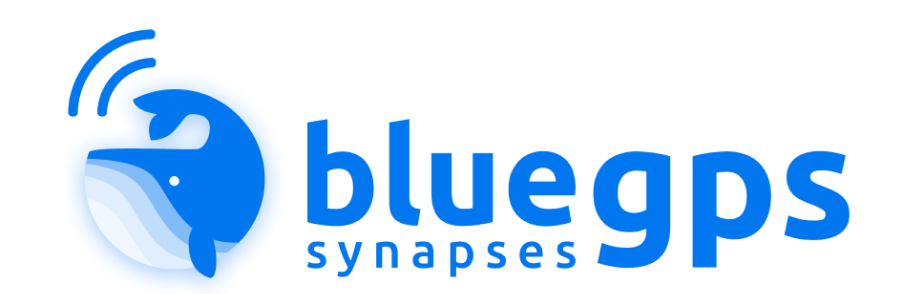
BlueGPS Android SDK¶
| Latest Update | Stable Release | Beta Release | Alpha Release |
|---|---|---|---|
| February 19, 2025 | 2.0.13 | - | - |
Integration guide¶
Requirements¶
Minimum requirements are:
- Minimum SDK: 21
- Usage of Android X
Adding the Library to an existing Android application¶
Before you add BlueGPS depencencies, update your repositories in the settings.gradle file to include this repository
dependencyResolutionManagement {
repositoriesMode.set(RepositoriesMode.FAIL_ON_PROJECT_REPOS)
repositories {
google()
mavenCentral()
maven { url = uri("https://jitpack.io") }
}
}
Or if you're using an older project setup, add this repository in your project level build.gradle file:
allprojects {
repositories {
google()
mavenCentral()
maven { url = uri("https://jitpack.io") }
}
}
Then add the dependency for BlueGPS-SDK in the build.gradle file for your app or module:
dependencies {
implementation 'com.github.synapseslab:android-bluegps-sdk-public:<version>'
}
The version corresponds to release version, for example:
Usage guide¶
Getting Started¶
Your first step is initializing the BlueGPSLib, which is the main entry point for all operations in the library. BlueGPSLib is a singleton: you'll create it once and re-use it across your application.
A best practice is to initialize BlueGPSLib in the Application class:
class App : Application() {
override fun onCreate() {
super.onCreate()
BlueGPSLib.instance.initSDK(
sdkEnvironment = Environment.sdkEnvironment,
context = applicationContext,
enabledNetworkLogs = true
)
}
}
[!NOTE]
The BlueGSP-SDK use anEnvironmentwhere integrator have to put SDK data for register the SDK and for create a communication with the BlueGPS Server. The management of the environment is demanded to the app.
object Environment {
private val SDK_ENDPOINT = "{{provided-bluegps-endpoint}}"
val keyCloakParameters = KeyCloakParameters(
authorization_endpoint = "https://[BASE-URL]/realms/[REALMS]/protocol/openid-connect/auth",
token_endpoint = "https://[BASE-URL]/realms/[REALMS]/protocol/openid-connect/token",
redirect_uri = "{{HOST}}://{{SCHEME}}",
clientId = "{{provided-client-secret}}", // for user authentication
userinfo_endpoint = "https://[BASE-URL]/realms/[REALMS]/protocol/openid-connect/userinfo",
end_session_endpoint = "https://[BASE-URL]/realms/[REALMS]/protocol/openid-connect/logout",
guestClientSecret = "{{provided-guest-client-secret}}", // for guest authentication
guestClientId = "{{provided-guest-client-id}}" // for guest authentication
)
val sdkEnvironment = SdkEnvironment(
sdkEndpoint = SDK_ENDPOINT,
keyCloakParameters = keyCloakParameters,
)
}
App Authentication¶
The BlueGPS_SDK offers a client for managing authentication and authorization within your application. It leverages Keycloak to handle user authentication.
BlueGPS provides 2 kinds of authentication:
- User Authentication:
If you want only the User authentication you must set the clientId.
This means that for each device this is the user on Keycloak that can manage grants for this particular user.
- Guest Authentication:
If you want only the Guest authentication, you must set the guestClientSecret and guestClientId.
This means that we don't have a user that has to login but we use client credentials and there is not an individual user for each app install. Instead BlueGPS treats the user account as a "guest" In this case multiple devices can use the same client credentials to be authenticated and BlueGPS will register the user as a device, and not as a formal Keycloak user.
[!NOTE] This paramaters are provided by Synapses after the purchase of the BlueGPS license.
Finally in your AndroidManifest.xml add this and change host and scheme with your configuration.
<activity
android:name="com.synapseslab.bluegps_sdk.authentication.presentation.AuthenticationActivity"
android:exported="true">
<intent-filter>
<action android:name="android.intent.action.VIEW" />
<category android:name="android.intent.category.DEFAULT" />
<category android:name="android.intent.category.BROWSABLE" />
<data
android:host="{HOST}"
android:scheme="{SCHEME}" />
</intent-filter>
</activity>
Now your app is ready for use keycloak. See KeycloakActivity.kt example for an example of login, logout or refresh token.
Authentication status¶
Once the SDK is correctly setup, you can ask for authentication status, by using the following accessor facility:
currentTokenPayload expose the current token object (if any). You can also ask for validity as follow:
// check if access token is still valid
BlueGPSAuthManager.instance.currentTokenPayload.accessTokenValid
// check if refresh token is still valid
BlueGPSAuthManager.instance.currentTokenPayload.refreshTokenValid
For obtain the current access token use the following function:
Guest login¶
For exec a guest login use the following function:
when (val result = BlueGPSAuthManager.instance.guestLogin()) {
is Resource.Error -> {
Log.e(TAG, result.message)
}
is Resource.Exception -> {
Log.e(TAG, result.e.localizedMessage ?: "Exception")
}
is Resource.Success -> {
Log.v(TAG, "Login in guest mode, ${result.data}")
loginGuestMode.value = "Login in guest mode"
// update access token on the environment
Environment.sdkEnvironment.sdkToken = result.data.access_token
}
}
Logout¶
For logout, there's a specific call that will clear all credentials both from your side and backend:
BlueGPSAuthManager.instance.logout(handleCallback = {
if (it) {
Log.d(TAG, "SUCCESS logged out")
} else {
Log.e(TAG, "ERROR logged out")
}
})
SDK Changelog¶
Documentation¶
For comprehensive details about BlueGPS SDK, please refer to the complete documentation available here.
For version 2+ refer this Documentation link
For previous versions refer this Documentation link

